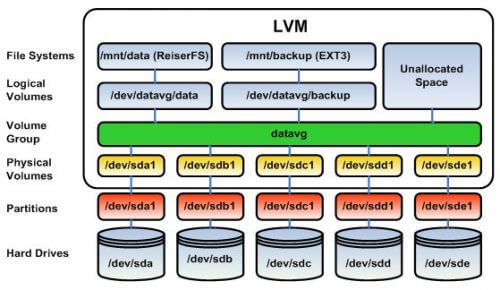
Hi guy’s berikut Step by step dalam konfigurasi LVM pada linux, semoga membantu.
1. check partisi OS :
# fdisk -l Disk /dev/sda: 80.0 GB, 80026361856 bytes 255 heads, 63 sectors/track, 9729 cylinders Units = cylinders of 16065 * 512 = 8225280 bytes Device Boot Start End Blocks Id System /dev/sda1 * 1 33 265041 83 Linux /dev/sda2 34 2710 21503002+ 83 Linux /dev/sda3 2711 4112 11261565 83 Linux /dev/sda4 4113 9729 45118552+ 5 Extended /dev/sda5 4113 4431 2562336 82 Linux swap / Solaris Disk /dev/sdb: 5124 MB, 5124317184 bytes 158 heads, 62 sectors/track, 1021 cylinders Units = cylinders of 9796 * 512 = 5015552 bytes Device Boot Start End Blocks Id System /dev/sdb1 1 1021 5000827 8e Linux LVM Disk /dev/sdc: 5124 MB, 5124317184 bytes 158 heads, 62 sectors/track, 1021 cylinders Units = cylinders of 9796 * 512 = 5015552 bytes
2. pastikan partisinya mempunyai partisi type LVM (8e)
Device Boot Start End Blocks Id System /dev/sdb1 1 1021 5000827 8e Linux LVM
3. Membuat Physical Volume :
# pvcreate /dev/sdb1 Physical volume "/dev/sdb1" successfully created
4. Menampilkan(PV) Physical Volume:
# pvdisplay "/dev/sdb1" is a new physical volume of "4.77 GB" --- NEW Physical volume --- PV Name /dev/sdb1 VG Name PV Size 4.77 GB Allocatable NO PE Size (KByte) 0 Total PE 0 Free PE 0 Allocated PE 0 PV UUID WUITN9-jdJ5-x2n9-2O3K-OLsl-IiJO-uIGI3y
5. Membuat (VG) Volume Group
vgcreate vgtraining /dev/sdb1 Volume group "vgtraining" successfully created
6. Menampilkan (VG) volume group:
# vgdisplay -v Finding all volume groups --- Volume group --- VG Name vgtraining System ID Format lvm2 Metadata Areas 1 Metadata Sequence No 1 VG Access read/write VG Status resizable MAX LV 0 Cur LV 0 Open LV 0 Max PV 0 Cur PV 1 Act PV 1 VG Size 4.77 GB PE Size 4.00 MB Total PE 1220 Alloc PE / Size 0 / 0 Free PE / Size 1220 / 4.77 GB VG UUID Swsqz2-KQSG-30si-ZIcC-1pKu-kSA9-oW01RM --- Physical volumes --- PV Name /dev/sdb1 PV UUID WUITN9-jdJ5-x2n9-2O3K-OLsl-IiJO-uIGI3y PV Status allocatable Total PE / Free PE 1220 / 1220 Finding volume group "vgtraining"
7. Membuat (LVM) Logical Volume Manager :
lvcreate -l +510 -n lvtest vgtraining Logical volume "lvtest" created
8. Menampilkan (LV) logical volume manager:
# lvdisplay Finding all logical volumes --- Logical volume --- LV Name /dev/vgtraining/lvtest VG Name vgtraining LV UUID pAC5eA-zaOF-DyH0-Fb32-0FWZ-FjBF-jDnyAa LV Write Access read/write LV Status available # open 0 LV Size 1.99 GB Current LE 510 Segments 1 Allocation inherit Read ahead sectors auto - currently set to 256 Block device 253:0
9. format file system:
# mke2fs -j /dev/vgtraining/lvtest
mke2fs 1.39 (29-May-2006)
Filesystem label=
OS type: Linux
Block size=4096 (log=2)
Fragment size=4096 (log=2)
261120 inodes, 522240 blocks
26112 blocks (5.00%) reserved for the super user
First data block=0
Maximum filesystem blocks=536870912
16 block groups
32768 blocks per group, 32768 fragments per group
16320 inodes per group
Superblock backups stored on blocks:
32768, 98304, 163840, 229376, 294912
Writing inode tables: 0/16 1/16 2/16 3/16 4/16 5/16 6/16 7/16 8/16 9/1610/1611/1612/1613/1614/1615/16done
Creating journal (8192 blocks): done
Writing superblocks and filesystem accounting information: done
This filesystem will be automatically checked every 36 mounts or
180 days, whichever comes first. Use tune2fs -c or -i to override.

0 Comments